Clear Your Browser's Cache
Prevent your computer from using old forms by clearing your browser’s cache.
How to Clear Your Browser’s Cache on Google Chrome
- From any tab, click on More (the 3 vertical dots on the right side of your screen)
- Scroll down to More Tools and Clear Browsing Data.
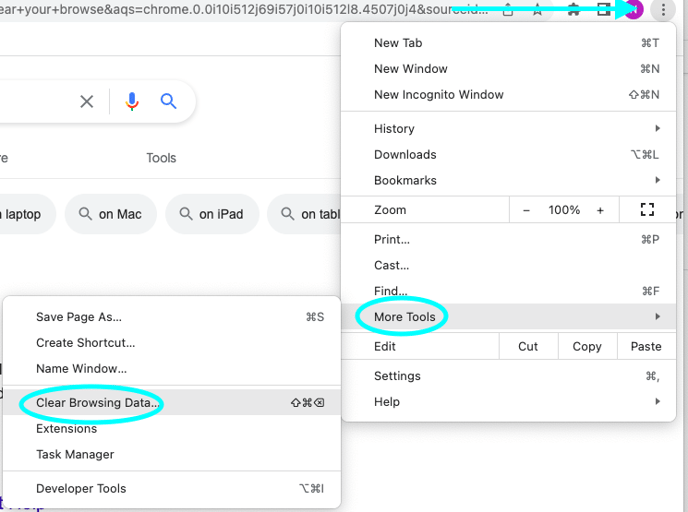
- At the top, choose a time range. To delete all data, select All time.
- Check the boxes next to “Cached images and files.” At this point, you can also choose to eliminate your browsing history and cookies as well.
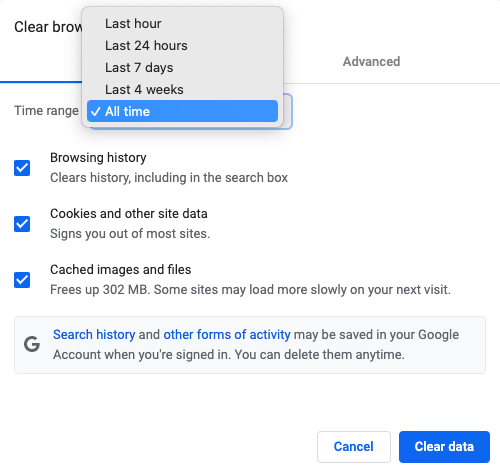
- Click Clear data
How to Clear Your Browser’s Cache on Safari
- Open Safari, and click on the Safari drop-down menu. Click on Preferences.
- In the pop-up window, go to Advanced, on the right, and click the box Show Develop in menu bar.
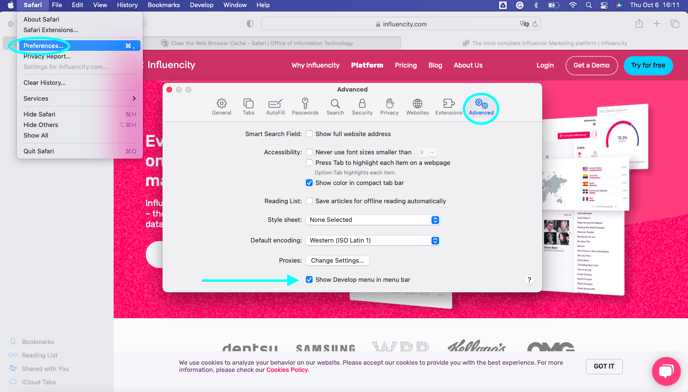
- Select Develop from the drop-down menu and scroll down to Empty Caches.
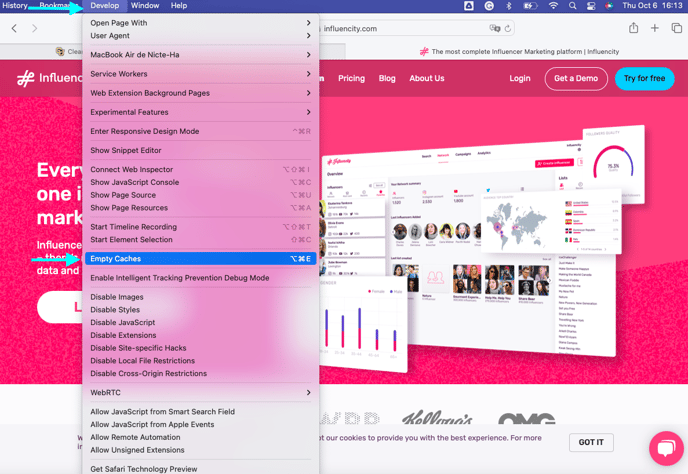
- You may also want to clear your History. To do so, click History and scroll down to Clear History.
How to Clear Your Browser’s Cache on FireFox
- In the Menu bar at the top of the screen, click Firefox and select Preferences.
- Select the Privacy & Security panel.
- Select Cached Web Content and click Clear Data.
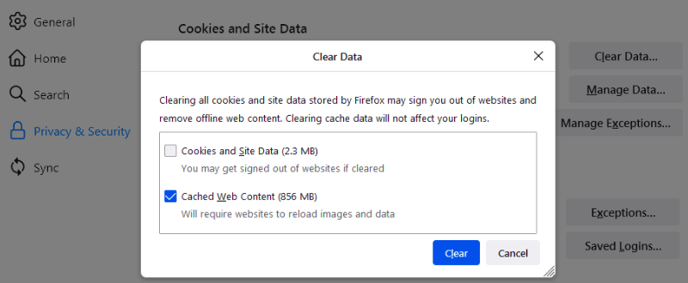
- If you want to eliminate Cookies and Site Data, check this as well.
- For more information, please click here.