- Knowledge Base
- Social Hub
- Analytics
How to Connect your Facebook Ads & Google Ads to Influencity
Connect and Manage Your Facebook Ads & Google Ads on Influencity
Before You Begin
To successfully connect both ad platforms, ensure the following:
- You must have an admin role on both platforms.
- The permissions for the Facebook page and the Facebook Ads platform are different. Make sure the admin who connected the Facebook page to Influencity is also the administrator of the Ads account.
- Ensure there is activity in the account before attempting to connect it.
Connect Your Facebook Ads & Google Ads Accounts
- Go to Connections: Access the connections dashboard on Influencity.
- Click on "Connect Facebook Ads" or "Connect Google Ads": A pop-up window for each platform will appear.
- Log In: Log in to the respective accounts (Facebook or Google) and grant the necessary permissions to Influencity.
- Complete the Connection: Ensure that all permissions are granted for analytics and ad management. For Facebook Ads, confirm that the page admin is also the Ads account admin. For Google Ads, make sure the account is active.