Maximize Your Google Business Profile and Schedule Updates for your Google Business Profile
What Content Can I Publish?
There are two types of content you can schedule for your Google Business Profile:
- Post: Publish an update with text, links, and images. (Video is not supported in this format.)
- Photo: Share a photo or a video, but text cannot be included with this option.
How to Schedule a Post
To publish an update on your Google Business Profile, follow these steps:
- Select "Post" from the scheduling options.
- You can add:
- Text Only
- Text + Link: Ensure your URL begins with http://. This will be published with your text, a "More Info" button, and the featured image from the link.
- Text + Image: Post with a text update and an image.
- Text + Link + Image: Post with an image, text, and a "More Info" button. Note that the featured image from the link will not preview; only the image you upload will be shown.
Note: The button text will always display "More Info" and is not editable and text is required if you want to publish a link.
How to Schedule a Photo
To post a photo or video to your Google Business Profile:
- Select "Photo" from the scheduling options.
- Attach or drag the photo or video file into your post. Text cannot be included with this option.
Note: Please note, in the Autolist section, it's not possible to schedule photo or video content types without text.