Optimize Your Alerts and Effectively Manage and Run Alerts for Maximum Insight
Effectively managing and running alerts is key for leveraging the full potential of the monitoring tool. This article will explain the different statuses of alerts, how to manage mentions, and use various features to optimize your monitoring efforts.
Additionally, it provides detailed information on the mentions collected, ensuring you have comprehensive insights to inform your strategies.
Statuses of Alerts
Each status serves a specific purpose, allowing you to control how and when your alerts are active.Here’s a breakdown of the statuses available:
Draft
When you initially create an alert, it is in the "Draft" status. This status allows you to review and finalize all details before activating the alert. Use this stage to ensure that all conditions, keywords, and parameters are correctly set up.
Active
Once you have reviewed your alert and are satisfied with the settings, you can set the alert to "Active." An active alert will start monitoring and collecting data based on your defined conditions. This status is where the alert is fully operational and actively gathering insights.
Paused
If you want to temporarily stop monitoring without losing your setup, you can pause the alert. This is useful if you want to conserve analysis resources. While paused, the alert will not collect any new data, but you can resume it anytime by setting it back to "Active." This flexibility allows you to manage your monitoring resources efficiently and reactivate the alert as needed.
How to Manage Mentions: Analyze Mentions
Managing the mentions your brand receives is essential for understanding public sentiment and engagement. Here’s a step-by-step guide on how to effectively manage these mentions using our social listening tool:
Step 1: Accessing Your Mentions
Navigate to the "Mentions" section in the social listening tool.This section will display all the mentions your brand has received across various social media platforms.
Step 2: Sorting your List
You can sort the list of mentions using several filters to prioritize the information that matters most to you:
- Newest First: View the latest mentions at the top.
- Oldest First: See the earliest mentions first.
- Total Engagement: Sort by the total number of interactions (likes, comments, shares).
- Comments: Focus on mentions with the most comments.
- Likes: Prioritize mentions with the most likes.
- Shares: Highlight mentions that have been shared the most.
- Influence: Sort by the influence score of the user who mentioned your brand.
- Followers: Sort by the number of followers the user has.
- Following: Sort by the number of accounts the user follows.
Step 3: Viewing Posts
Each mention will show the corresponding post with real-time information. This includes the content of the post, user interactions, and engagement metrics.
You can click on the post to view it directly on the respective social media platform for more context.
Step 4: Analyzing Sentiment
The sentiment of each mention is displayed, categorized as positive, negative, or neutral.
This allows you to quickly measure the overall sentiment towards your brand and identify any potential issues or positive trends.
Step 5: Filtering by Social Network
You can filter mentions by social network to focus on specific platforms where your brand is most active or where you want to gather more insights.
This is useful for tailoring your engagement and response strategies according to the unique dynamics of each platform.