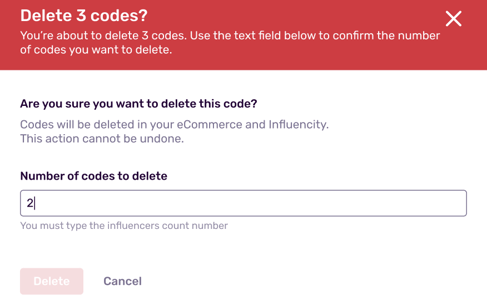How to Add Influencer and Audience Codes
Learn how to create codes for influencers and their audiences.
Note: This article focuses exclusively on how to create and deactivate influencer and audience codes. For an overview of Influencity programs, click here.
What Are Codes For?
At the moment, you can create two different kinds of codes in Influencity: Influencer Benefit Codes and Audience Benefit Codes. Here’s an overview of what they are and what they’re for:
- Influencer benefit codes - Influencer benefit codes are used for influencer seeding (also known as influencer gifting). To create a seeding program, you select creators directly from the Influencity IRM and use their email to add them as customers to your online store. Next, pick a product from your store that you’d like to share with them and create a redemption code that they can use to claim their gift. Once influencers are enabled as customers and have been sent their influencer benefit code and free shipping code, they can get their gift for free by following the same check out process as any other client.
- Audience benefit codes - These are discount codes that you create and share with the influencers in your campaigns. Influencers then promote your product and share the audience benefit codes to motivate their followers to give your product a try. You can track your sales to identify the influencers and promotions that bring the most ROI.
Adding Influencer Seeding Codes
- When you select Seeding, you’ll be asked to fill in some additional fields, among them the Seeding Code - this is the code that influencers will have to enter when they navigate to your site to claim their free product. If you create the code SUMMER23, it will be valid for the first 100 influencers that you include in your program. Once you pass this threshold, you’ll have to alter your code a bit, for example: SUMMER23-1.
Note: Two sets of codes and URLs are required for the seeding: one so that the influencer can order their free gift and another so that they can receive it with free shipping.
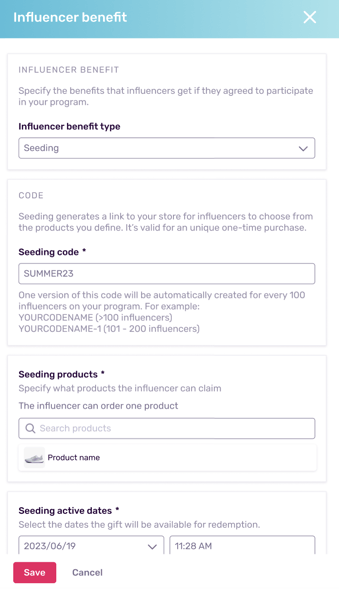
- You can now view and edit your seeding code here.
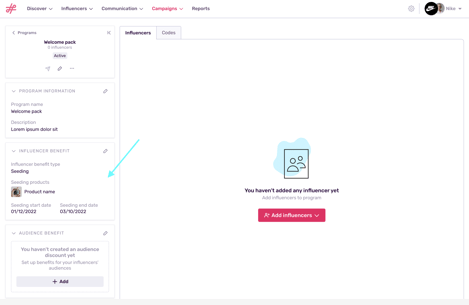
Adding Audience Benefit Codes
- When you select Audience benefit, you’ll be offered another set of fields to fill in, among them the Tracking Coupon Code - this is where you create the discount code that your influencers will be sharing. You can use personalizable tokens to make multiple codes in a flash. For example, by using the token “Influencer Alias” and then underscore PROMO, you can make several codes, each individualized with the name of a different influencer, for example JaneDoe_PROMO and JohnDoe_PROMO.
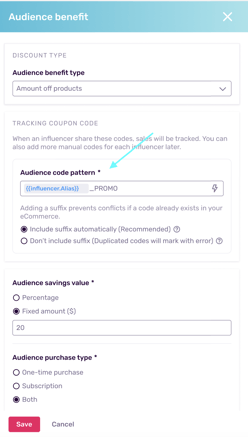
- Your audience benefit code can now be viewed and edited within your program.
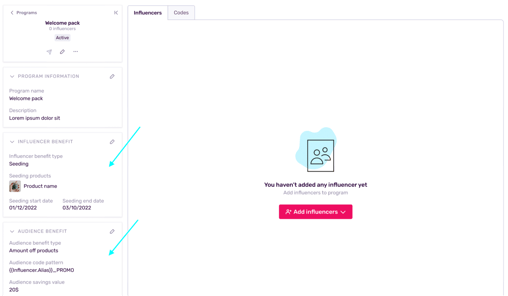
Working With Codes
- Click on an influencer to open their influencer management window. This is where you can view the seeding and audience benefit codes that are associated with them.
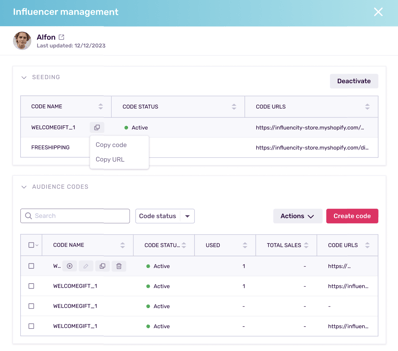
- You can also work with codes as a mass action from the Codes tab. Here, you can switch between your audience discount codes and your seeding codes.
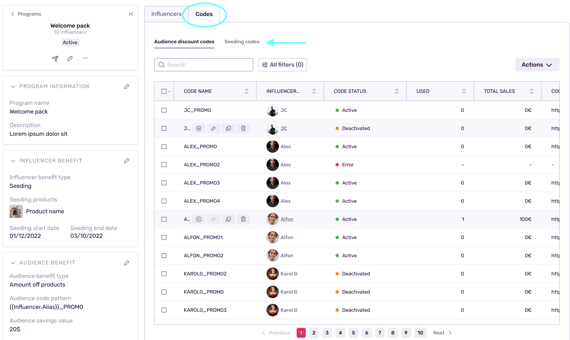
Deactivating and Deleting Influencer Codes
- You can deactivate codes one-by-one directly from the influencer management window by clicking Deactivate.
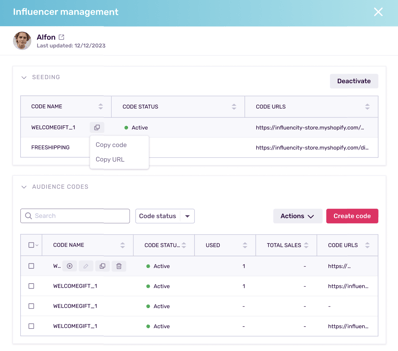
- You can also do so as a mass action by ticking various codes and clicking Deactivate.
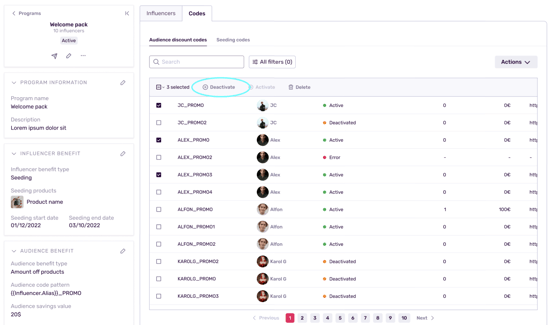
- In both cases, you will get a pop-up window asking you to confirm this action. These codes will still appear on an influencers’ influencer management pages and can be reactivated at any time.
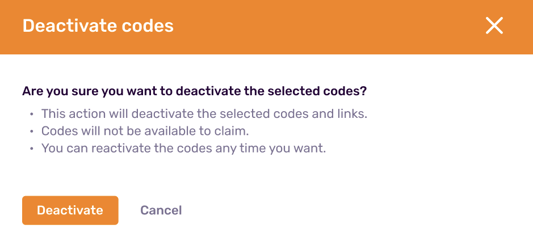
- Follow the same process to delete influencer and audience codes. Deleted codes will be eliminated from both your e-commerce store and Influencity.
- Any records of sales made with these codes will also be eliminated. As such, we recommend that you deactivate codes rather than delete them.
- You’ll have to type in the number of codes you wish to delete before proceeding.