What Are Programs and What Are They For?
Integrate your Shopify e-commerce brand and start your own seeding programs directly from Influencity
What Are Programs?
Programs are a new feature that allow you to integrate your Shopify e-commerce brand directly into the Influencity platform. This lets you combine the best of both worlds – the search, analysis, and organizational power of an influencer marketing platform along with the logistics and tracking mechanisms of your Shopify suite.
At the moment, Influencity programs offer 2 functionalities
Influencer seeding
Influencer seeding (sometimes known as influencer gifting or product seeding) is when brands send out free product samples to influential creators in their industry niche. In return, these influencers post about them, sharing photos, unboxing videos, and their opinions on the gift. If you're an e-commerce site that wants to grab your audience's attention at a relatively low cost (you only pay for the product and the shipping), seeding your product to influencers with a relevant audience can be a great place to start.
How does it work in Influencity?
Choose creators directly from the Influencity IRM and select a product from your online store that you wish to share with them. Generate an influencer benefit code that they can use to claim their gift. Utilize bulk emails to reach out to all influencers in your seeding program simultaneously, incorporating personalization tokens to maintain a personal touch. Once influencers have been synchronized and received their codes, they can request their gift for free, following the same checkout process as any other customer. Learn more about influencer benefits here.
Audience discount codes
Audience discount codes, often referred to as audience benefits or influencer promo codes, are unique codes created by brands and shared by influencers. The idea is that influencers share these special discount codes with their followers, encouraging them to make purchases during a limited-time offer.
How does it work in Influencity?
Create custom discount codes and share them with the influencers in your campaigns using Influencity’s bulk email feature. Influencers then promote your product and share the audience benefit codes to motivate their followers to give your product a try. Track your sales within Influencity to identify the influencers and promotions that bring the most ROI. Learn more about audience discount codes here.
What Subscriptions Include Programs?
Programs are available for all subscriptions that include the Campaigns product.
How Do I Integrate My Shopify Account?
See step-by-step instructions here.
How to Create a Program
- This new feature is included under the Campaigns tab
- To get started, click Create program
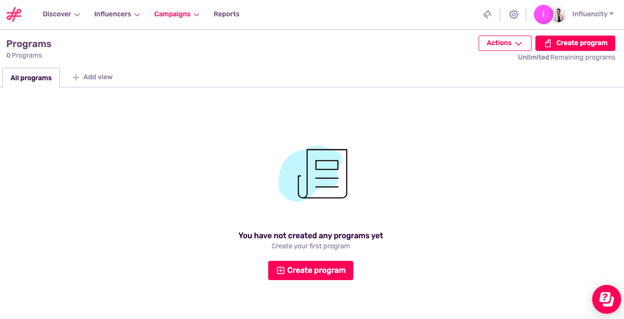
- Before you can create your program, you’ll get a notification asking you to integrate your online store in Settings. Click Set up to continue and you’ll be automatically redirected to the Integrations page in your Settings
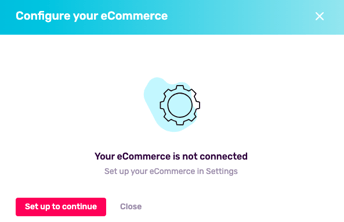
- Click Set up
- You’ll be asked to copy and paste your Shopify shop domain (e.g. https://influecity-store.myshopify.com/) and Shopify API Key (see the step-by-step guide on how to generate this here)
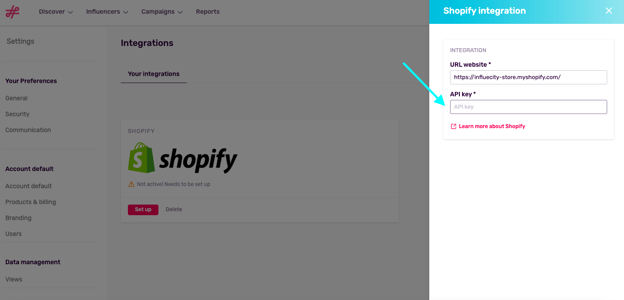
- Return to the programs page and click Create program
- This opens a side window where you’ll be asked to give your program a name and a description. Next, you’ll be asked to define the influencer benefits you want to include.
- Learn about the two different types of benefits here.
Troubleshooting
Let us answer your questions here.
How Many Programs Can I Create?
Any subscription that contains the Campaign product can create unlimited programs and include all the influencers that are stored in the IRM.
Where Do I Find My API Key?
Your API Key (or API Access Token) has to be generated through your Shopify account. Read the step-by-step instructions here.
I Want to Offer Various Products As Gifts
In this initial version, you can only select 1 product per program. If you want to gift multiple products, there are 2 options:
- Create multiple programs, each one with a different product (and corresponding codes);
- Create a bundle within your Shopify store (for example, a summer bundle that includes a beach towel, sunscreen, and tote). You can then select this bundle when you create your program.
Where Can I See the Benefits that Have been Claimed?
Influencity does not show what exact products have been purchased or by whom, however you can see the number of audience codes used and the total sales (Spotify Premium only) by going to the Codes tab and selecting audience benefit codes.
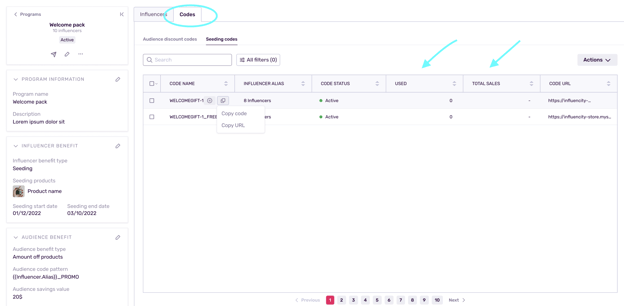
Does Influencity Contact the Influencers When They Are Included in a Program?
No, influencers will not be notified when they are included in a program or enabled as clients in your Shopify store. To inform them, send them an email with your store link, code, and code expiration date (if applicable).
Does Influencity Ship the Products?
No, influencers redeem their gift directly on your e-commerce page. Once redeemed, it will be shipped by your store like any other customer order.
Influencers from My IRM Don’t Appear
Remember that we differentiate between profiles – social media accounts, and influencers – the account owners (the actual person). If you added a profile from a search, it won’t appear until you associate it with an influencer.
Learn how to do so here.
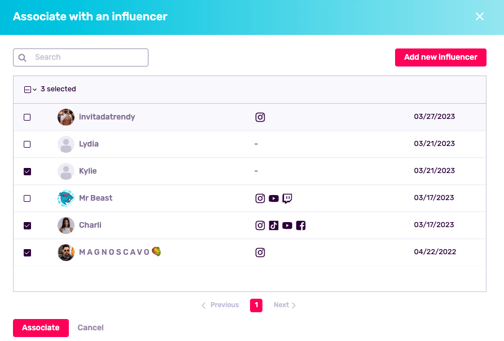
Do Gift Codes Expire?
Gift Codes only expire if you tick Set end date when configuring your program. If you don’t specify an end date, influencers can redeem their coupon at any time.
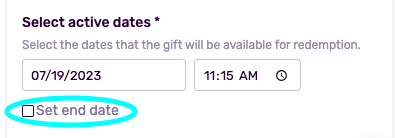
Can I Disconnect My E-Commerce from Influencity?
Yes, eliminate an integration by going to Settings, scrolling down to Tools, and clicking Integrations.