Adding Multiple Profiles to Your IRM with Mass Actions
Learn to use Influencity’s mass actions and analysis feature in Discover
How to Use Mass Actions in Discover
To use mass actions, run your search as normal and review your results. Next, tick the box next to all the profiles you wish to add. Once the boxes are ticked, a menu will appear at the top of the table. You have 3 options:
- Open this profile’s social network in another window (your pop-up blocker will only allow one window to open, to open multiple, you’ll need to temporary disable it).
- Save profiles - add these profile directly to your IRM (analyzed or not).
- Add to lists - directly incorporate these profiles into a new or existing list.
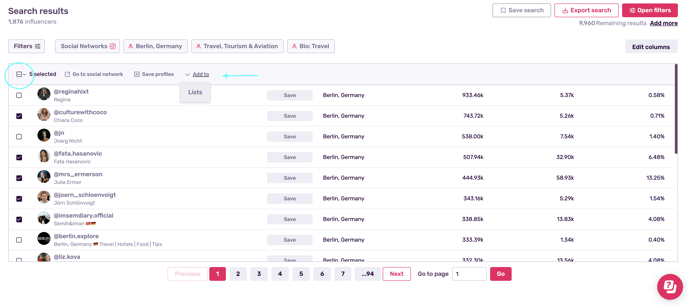
Tip: To select the entire page in one go, click the box at the top left of the table and click Select current page.
Saving Profiles to Your IRM
A side window will open on the right. Choose if you want to analyze these profile directly, or simply save them to your IRM and analyze them later.
One monthly analysis will be deducted from your account for every profile you analyze. In our example below, we want to analyze 5 profiles and save them to the IRM. As a result, the service cost is 5 analyses.
If you choose not to analyze your profiles, no monthly analysis will be deducted, however they will count as influencer storage.
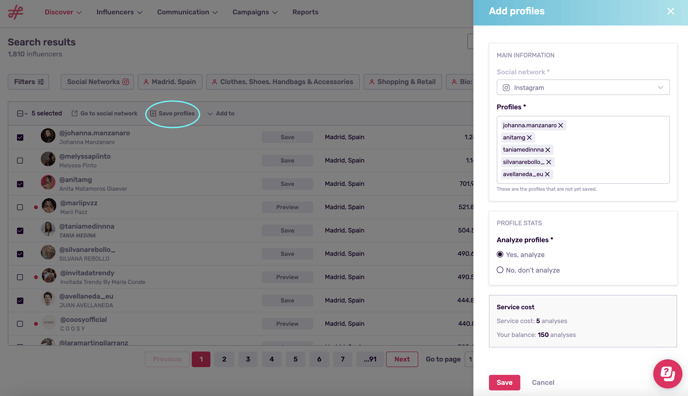
Disclaimer: Please note that adding a profile to the platform will automatically generate the associated influencer entry, regardless of whether it is analyzed. You can later on decide if you want to analyze or not the influencer.
Adding Multiple Profiles to Lists
Select various profiles and click Add to and Lists. You’ll get the same lateral window shown above, asking you to confirm whether you want to analyze these influencers or simply add them to your IRM. Select an option and click Save.
You’ll then get the below pop-up asking you to select the list you want to associate these influencers to or create a new list. If you have multiple lists, you can search for them by name in the search bar or filter then according to different characteristics.
If you opt to create a new list, you’ll be asked to give it a name and description before proceeding.
