How to Associate a Profile to an Influencer
Profiles and Influencers are different entities in your IRM. Learn how to associate them here.
A profile refers to the social media account that you analyze in order to see KPIs; an influencer is the real person who runs each account. To make the most of the Influencer Relationship Management tool and to see all the relevant information all together, you must associate these two.
Disclaimer: Please note that adding a profile to the platform will automatically generate the associated influencer entry, regardless of whether it is analyzed. You can later on decide if you want to analyze or not the influencer.
From the Profiles Tab
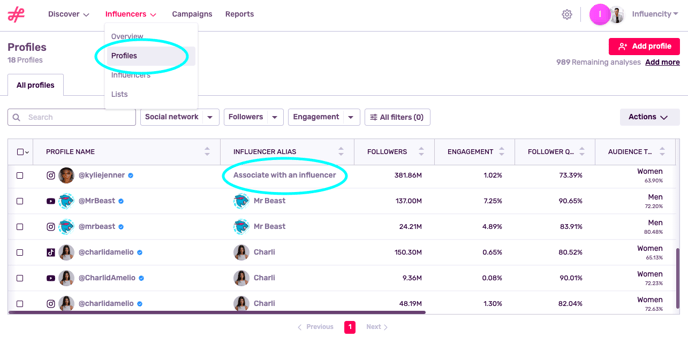
In this section, you’ll see all your saved profiles displayed in a table. All unassociated profiles will be marked with Associate with an influencer in the Influencer Alias column. Click here.
A pop-up window will appear with two options:
- Associate this profile to an existing influencer
- Add a new influencer
If you influencer already exists in your IRM, they will appear here. Select their alias and click Associate.
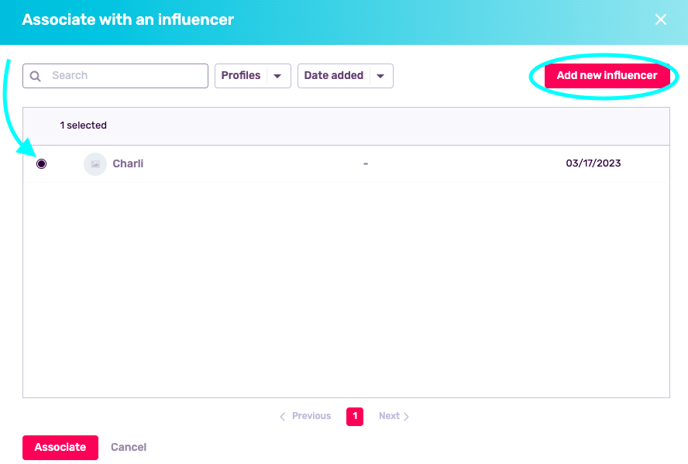
As you can see in our example below, the TikTok account @charlidamelio is now associated with the influencer Charli. Click on her alias to see her stats and contact information all in one place.

From the Influencers Tab
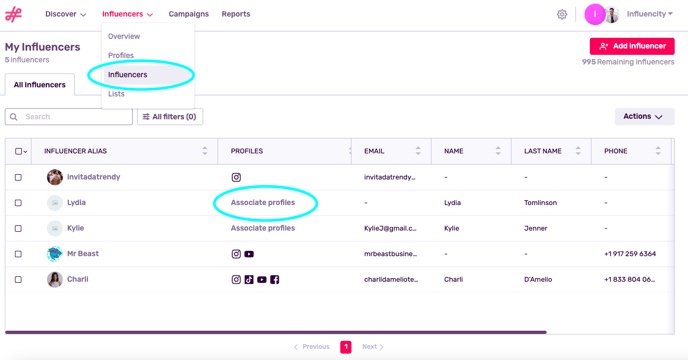
Select Influencers to see all your influencers displayed in a table. All unassociated influencers will be marked with Associate profiles in the Profiles column. Click here to open the pop-up window.
In this case, we’ve already added 2 profiles that are run by the influencer Mr Beast. To associate Mr Beast's profiles to Mr Beast the influencer, select them and click Associate.
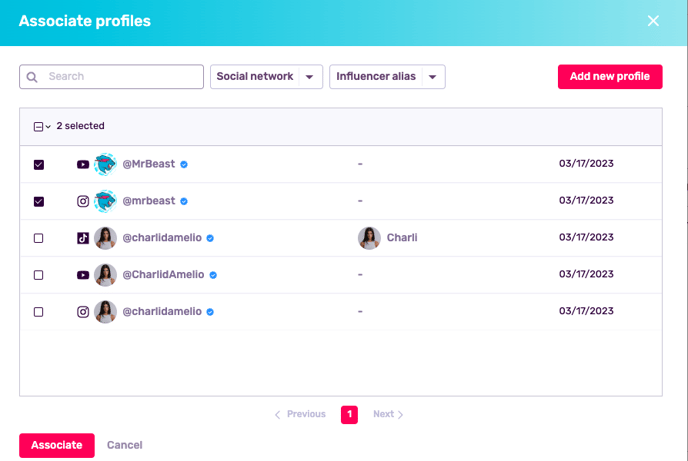
Associate Profiles to an Existing Influencer
If you’ve already created an influencer, there are 2 options for adding additional profiles to their page.
- Click the Add profile tab to open the window seen above. Next, repeat the process by either selecting existing profiles or adding a new one.
- Click Add related profiles, on the left. These easy-to-add profiles are based on the existing profiles associated with this influencer. For example, since we’ve already associated @charlidamelio on Instagram and @CharliAmelio on YouTube, the suggestions that appear are her accounts on Facebook, Snapchat, etc.
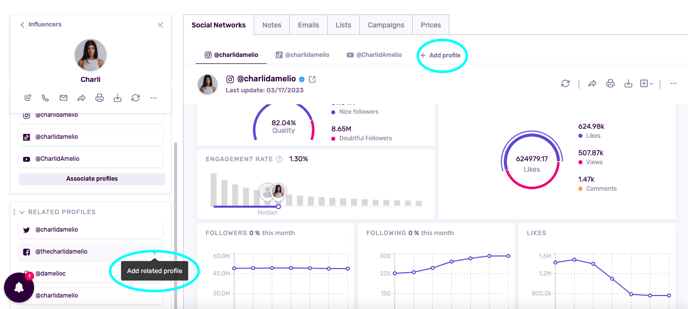
Please keep in mind that while you can add profiles from Facebook, Pinterest, Snapchat, etc, you cannot analyze these social media accounts. As such, when we add Charli’s Facebook account, we will not be given the option to analyze this profile. We can, however, add notes and pricing information regarding her sponsored Facebook posts.
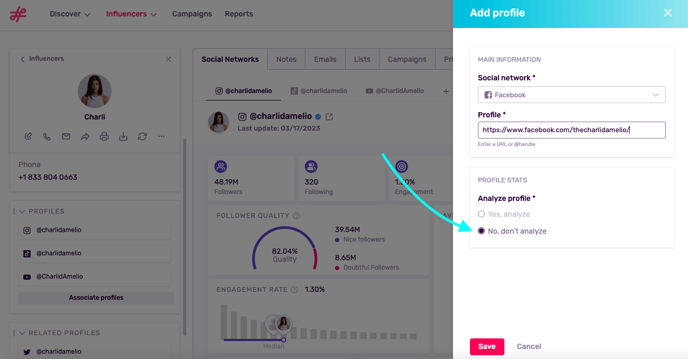
Note: You can analyze any profile on Instagram, TikTok, Twitch and YouTube
Why Do I Need to Associate Profiles?
Saving profiles and influencers to your IRM is like adding a contact to your phone. However, much like a with a phone, contacts are more valuable if you save all your relevant details – think email addresses, notes, birthdays, etc.
This is exactly what associating a profile to an influencer offers you. Let’s break down an influencer’s full page below:
Starting from the left we have:
Influencer information - this is the alias, first name, last name, and phone number that you added when you created this influencer.
Email - emails appear when
1. You fill in this field when creating this influencer (in the case that you already know this influencer and they’ve shared their email)
2. You associate a profile to an influencer (even if you’ve analyzed a profile, this information will not appear until you’ve associated a profile with an influencer).
Profiles - click here to open this social media account in another window. Eliminate this profile by clicking ‘x’.
Related profiles - add similar profiles quickly and easily. For example, if you add Kim Kardashian’s Instagram account, her TikTok page will appear here as a recommended profile.
In the middle section you can see:
Social Networks - all the profiles you’ve associated with this influencer. To see Charli’s YouTube stats, click on this tab.
Notes - Leave a note relevant to this collaboration.
Lists - View the lists where this influencer is included.
Campaigns - The campaigns this influencer is involved in.
Prices - Keep track of all the prices you’ve negotiated with this influencer.
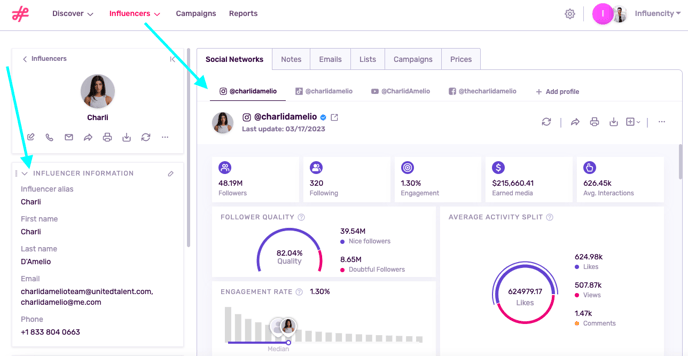
How Do I Unassociate a Profile From an Influencer?
Open an influencer’s page and scroll down to Profiles, on the left. In this section you can associate new profiles or remove existing ones.
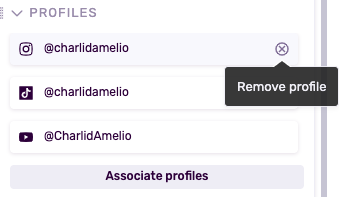
Note: Eliminating a profile from an influencer will not eliminate it from your IRM. You still have access to its metrics under the Profiles tab.