Learn how to automatically track the profiles of influencers you are interested in with our profile tracking tool. Add profiles, monitor their activity, and view all their posts, including stories, directly on the platform.
What is profile tracking?
Profile tracking automatically monitors the content of the profiles you select and organises it on the platform. Think of it as your personal content monitor, which collects profile posts and displays them directly in Influencity.
Instead of manually reviewing each profile or waiting for creators to send you links, profile tracking monitors all their content so you can:
- Automatically collect posts and stories from the profile.
- Monitor activity and performance.
- Save time and effort in manual content management.
There are two types of content tracking:
- Campaigns: include profiles, hashtags, mentions, and content rules.
- Profile: includes a profile, has no end date or content rules.
Steps to add a profile to tracking
Step 1: Start tracking
There are two ways to start tracking:
- If you haven't saved the influencer yet: start tracking from the add profiles section. When you select a profile from here, a tab will open with the option to activate tracking and start collecting posts.

- If you have already saved the influencer: you can activate tracking from two places:
- From the influencer, in the “Content” tab.

- In the influencer's profile, also within the “Content” tab, where you will find the option to activate tracking.

Each profile is managed independently, even if they belong to the same influencer.
Step 2: Identify tracking
Tracking is managed from the “Content” feature. When you access it, a tab called Tracking will open, where you will find the two available types: campaign and profile. In profile-type Content Tracking, there will always be a single profile within the tracking, while campaign-type tracking includes profiles, hashtags, and mentions according to the configured rules.

When you activate profile tracking, it is added to the “Content Tracking” list with the profile name, social network, and the suffix “tracking”. This allows you to easily distinguish which profiles are being monitored individually within the platform.

Note: This feature is currently available for Instagram, TikTok, and YouTube.
Understanding profile tracking statuses
A profile tracking can have two statuses:
| Status | What it means |
| Active | Content collection in progress |
| Paused | Temporarily stopped: no new content is being collected |
You can pause or reactivate tracking directly from the profile details. Among the available actions, you will find the option to pause tracking and, similarly, reactivate it when you need to.

When a profile is paused, it stops collecting new posts, although tracking is not removed from the platform. This means that you can reactivate it later without losing the history already saved.
Note: As there is no end date, tracking must be paused manually.
It is important to note that this option is only available from the profile. Within Content Tracking itself, it is not possible to pause a profile; it can only be managed from its individual file.
Statuses and viewing posts
The statuses of content are:
- Live: active posts.
- Expired: stories that have expired.
- Deleted: content deleted by the influencer.

The grid view replicates the profile feed, displaying all posts visually.
 Within the influencer view, in the “Content” tab, you may see posts from associated profiles even if you are not tracking them directly. This occurs because the posts may have been collected from other campaign content tracking or from previously active content tracking for that profile.
Within the influencer view, in the “Content” tab, you may see posts from associated profiles even if you are not tracking them directly. This occurs because the posts may have been collected from other campaign content tracking or from previously active content tracking for that profile.

Once you activate profile tracking, you will begin to continuously capture all new content from that profile from that moment onwards.
Note: You can create filtered views with the profiles you are tracking, using the filter columns.