Add and Remove Users
Add new users to your brand or eliminate users that no longer require access.
Invite your team members to use Influencity with you and collaborate on various tasks. To do this:
- From any page, navigate to your profile picture, located on the upper right-hand side.
- Click Profile & preferences from the drop-down menu.
- Scroll down to Users, on the left.
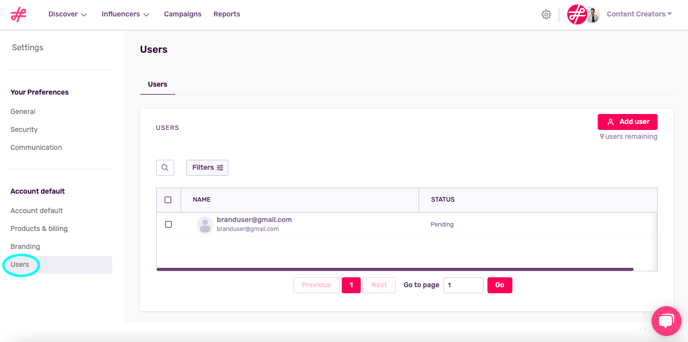
- Click Add User on the right. This will open a pop-up window where you can invite users to collaborate. Send an invitation link by clicking Send Invite.
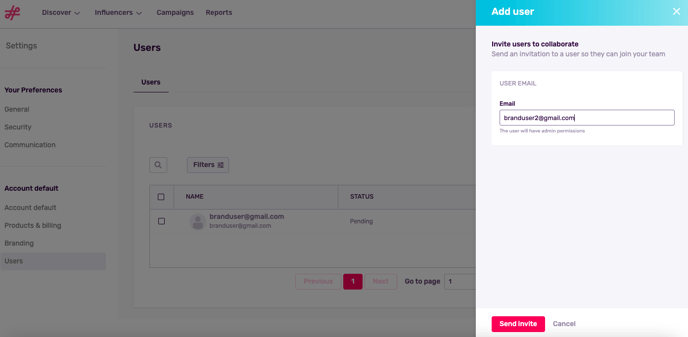
- Your team member will receive an email invitation to join your account. Please ask them to check their email and accept the invitation.
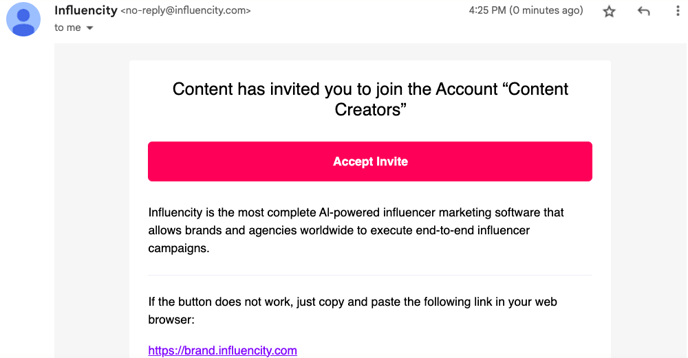
- They will then be lead through the steps to set up their account.
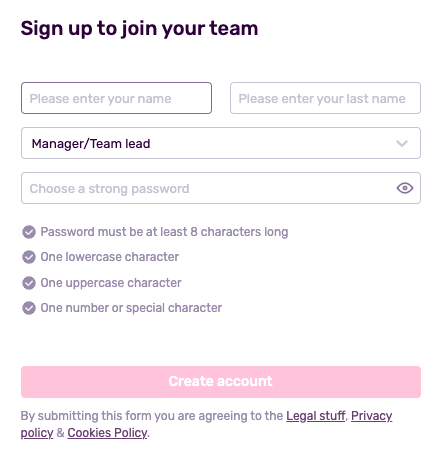
- You can check the status of each user invitation from the Users section. View only pending users by setting the filter on this page.
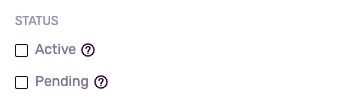
How Can I Remove a User?
Simply navigate back to Users, tick the box next to the user you wish to delete, and click the trash can icon.
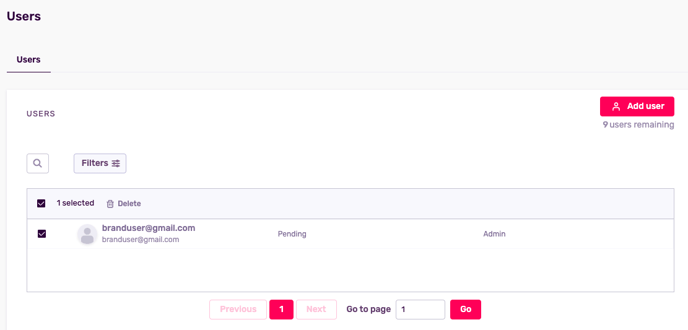
Troubleshooting
How Many Users Can I Add to an Account?
This depends on your account subscription. A Basic account includes 4 users, a Professional account includes 10. Business account holders can add unlimited users.
Is My Information Visible to Other Users?
Like a CRM (Customer Relationship Management tool), certain details are visible to other account users. This includes emails exchanged with influencers (only when sending emails through the Influencity platform), and notes left on an influencer’s profile in the IRM.
All personal details, including your phone number and account sessions, are private.