I Can’t Add a YouTube Profile
If you can’t add a YouTube influencer to your IRM, keep reading for some troubleshooting steps.
The Influencity IRM product allows you to create influencers by adding and analyzing existing profiles that you already know. If you’re having trouble adding a YouTuber to your IRM, here are some possible solutions.
You Are Not Using the Correct YouTube Handle
Add a YouTube influencer using the platform’s new handle feature. You can find this on an influencer’s home page, under their username.
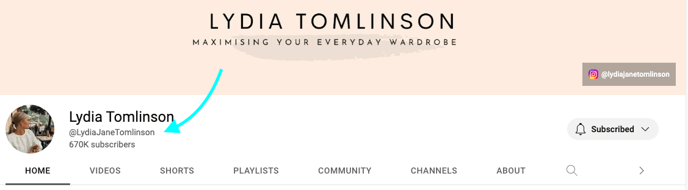
This Channel has Been Flagged as Having Inappropriate Content
For Influencity to analyze a profile, these 3 criteria must be met:
- The channel must have at least 1,000 followers.
- The profile must be public.
- The influencer cannot have content that is inappropriate for minors.
If these criteria are not met, then unfortunately you will not be able to view this influencer’s metrics on the Influencity platform.
You Have Already Used all of Your Monthly Analyses
Each Influencity subscription includes a set number of monthly analyses. This is what we charge to extract and display the metrics (engagement rate, follower quality, audience demographics, etc.) of a profile.
If you have already used all the analyses included in your plan, there are a few options available:
- Add analyses on a one-off basis.
- Upgrade to a different monthly subscription or customize your bundle with extra monthly analyses.
- Add this influencer profile without analyzing it.
How Can I Add a Profile Without Analyzing it?
When you click on Add profile in the IRM, you’ll get a pop-up where you can paste your influencer’s channel @handle. Under this field that says, Analyze profile, select No, don't analyze.
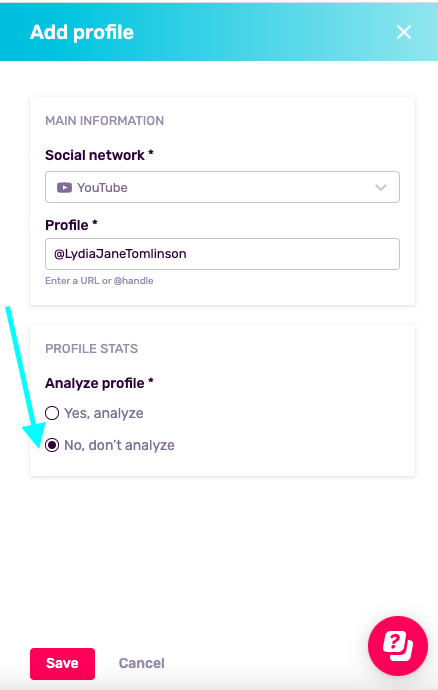
Note: You can still add notes about an unanalyzed influencer in the IRM section.