Connect and Optimize All Your Social Media Platforms for Centralized Management
The first step to leveraging Influencity's Social Hub is connecting all your social media profiles and advertising platforms. This allows you to manage and monitor your social presence effectively from one centralized location.
Step-by-Step Guide to Connect Your Social Profiles:
Step 1: Navigate to the Social Hub Tab
Once logged in, head over to the Social Hub section of your Influencity dashboard.
Step 2: Add Social Profiles and Platforms
In each "Brand" within Influencity, you can connect various social profiles and advertising accounts. Here’s a list of what you can add:
- Website/Blog
- Facebook Page
- Professional Instagram Account (Business or Creator)
- Threads Account
- X (Twitter) Account
- LinkedIn Page or Profile
- Pinterest Account
- TikTok Account
- Google Business Profile Location
- YouTube Channel
- Twitch Channel
- Facebook Ads Account
- Google Ads Account
- TikTok Ads Account
Click on the icon of the social network or advertising platform you wish to connect.
Note: Influencity allows you to manage a specified number of brands depending on your plan. Each brand can only contain one profile per platform. For instance, if you have multiple Google Business Profile locations, each location will need to be managed under a separate brand.
Step 3: Enter Your Credentials
For each platform, enter the required credentials. Ensure that you have the necessary permissions for accounts where you're not the primary account holder.
Important: For some networks, it will be necessary to have permissions. Accept all requested permissions. This is key for allowing Influencity to access necessary data for analytics, content scheduling, and performance tracking.

Step 4: Authorize Connection
Once you authorize the connection, the profile or platform will be displayed under the selected brand within your Influencity dashboard. You can now start managing and optimizing your campaigns from a centralized location.
If you want to learn more about how to connect each social platform you can check out:
- How to Connect Your Web/Blog to Influencity
- How to Connect Facebook to Influencity
- How to Connect Instagram to Influencity
- How to Connect Threads Account to Influencity
- How to Connect Your X (Twitter), TikTok, Pinterest, Twitch, and TikTok Ads Accounts to Influencity
- How to Connect Your LinkedIn Page to Influencity
- How to Connect Your Google Business to Influencity
- How to Connect Your YouTube Channel to Influencity
- How to Connect your Facebook Ads & Google Ads to Influencity
Tips for a Smooth Connection Process
- Permissions: Make sure you have admin rights or the required permissions for each account you're connecting. This will prevent any issues during the setup process.
- Check Credentials: Double-check that your login details are correct to avoid connection failures.
Benefits of Connecting Your Social Profiles:
- Centralized Management: Manage all your social media and advertising platforms from one place, simplifying your workflow.
- Enhanced Analytics: Gain comprehensive insights across all connected profiles to monitor performance and optimize strategies.
- Streamlined Campaigns: Run coordinated campaigns across various platforms, ensuring consistent messaging and branding.
Reports
In this tab, you can view detailed metrics for all of your connected social media accounts, allowing you to track performance and engagement across platforms. Whether it's Facebook, Instagram, LinkedIn, or others, all your data is consolidated in one place for easy analysis.
You also have the opportunity to download these reports in PDF or PPT format, making it simple to share insights with your team or stakeholders.
Additionally, you can schedule reports to be generated automatically on a monthly basis, which will be sent directly to your email. This eliminates the need for manual downloads and ensures that you stay informed with up-to-date performance metrics without lifting a finger.