Learn how to track content in our platform without the need to build or add it to a report.
Welcome to the all-new Content Tracking experience, now completely independent from reports! This new feature gives you more flexibility, visibility, and control over the influencer content you track. Below, we’ll guide you step-by-step so you can start making the most of this powerful feature.
Why Content Tracking is Available Outside of Reports
Tracking influencer content exclusively through reports had its limits. This update helps you monitor and organize campaign content more flexibly, without the limitations of traditional report structures because reports and publications are tightly linked. Now, with the introduction of independent content tracking, you can:
- Track influencer posts without first creating a report
- View, filter, and manage all tracked content in one place
- Add tracked posts to reports later, only when you need to and choosing the which posts you want to add to your report
This new setup makes it easier to review content, manage assets across teams, and integrate publication tracking into other areas like campaigns and IRM. Think of it like a “media library” of influencer posts, ready to be sorted, analyzed, and reported on however you like.
How to Set Up a Content Tracking
Follow these steps to create and configure a new tracking:
1. Access the Content Tab
Navigate to the Content section from your Influencity sidebar. This is separate from the “Reports” section and is dedicated to tracking publications outside of the report structure.
2. Create a New Tracking
Click “Create Tracking” and complete the form:
- Name: Give your tracking a clear title
- Description (optional): Add context about the purpose of this tracking
- Start & End Dates: Set the timeframe for content collection
- Content Rules: Add up to 5 hashtags, mentions, and keywords each
- Click Save—your tracking is now live!
Note: Once you have set a number of 5 per content rule, the platform will let you know you’ve reached the maximum number of items you can add as criteria.
Once created, the tracking starts collecting content automatically, based on the rules and influencers you include.
Important: You can edit your tracking at any time! This means that if you change the content rules at any point, the tracking will store the content retrieved until the edit day with the original criteria and from the edit day onwards with the new parameters.
3. Add Influencers
To begin collecting posts, you must add profiles to the tracking. You can do this by:
- Selecting from your IRM database
- Adding a list of influencers
- Importing from Outreach, Proposals, or Programs
Once added, the system will automatically begin tracking content from TikTok, Instagram, and YouTube based on the specific profiles you enter—meaning you'll need to add each social profile individually. For example, if you want to monitor all content from a creator across platforms, be sure to add their Instagram handle for Instagram, their TikTok username for TikTok, and their YouTube channel for YouTube. The tracking will be active by default and will search for matching content within your selected timeframe.
If you pause the tracking at any time, the profiles will be paused as well, meaning that you’ll see that the counter on top of the dashboard shows the new availability of profiles to be tracked.
Note that you can also find the content tracked organized by social media platform on top of the dashboard, you can simply choose the network you want to explore and you’ll find all the content there as well.
Once you’ve added profiles, you’ll be able to see the info of that profile within this screen as well as a preview of the content the profiles in your tracking have already posted.
4. Monitor Content as It Comes In
You’ll be able to view collected content in two ways:
-
Table View: Useful for scanning data and performance metrics
-
Grid View: Helpful for visual review of images and videos
Each publication includes:
-
A preview of the post (image, video, carousel)
-
The current status (e.g. Live, Expired, Removed)
-
Key engagement metrics (when available)
Important:
- We track Instagram Stories, which gives you access to content that often disappears after 24 hours.
- Content data is automatically refreshed every 8 hours, so your insights are always up to date.
You can also filter by influencer name, post type, or social network.
Tip: Use grid view for visual reviews or list view for data-heavy assessments.
5. Add Tracked Posts to a Report
When you’re ready to include tracked content in a campaign report:
- Select one or multiple posts from the content table
- Click “Add to Report”
- Choose an existing report or create a new one
You can do this at any time, there’s no need to duplicate or re-track content.
Note: Any manual data entry or private metrics (like Story insights) must still be added within reports, not from the Content section.
Tracking Behavior and Limitations
Here are a few important behaviors to keep in mind:
- Start Date Logic: Currently, if you add a new influencer after the tracking has started, posts will still be collected from the original start date. This will change in a future update to only collect forward.
- Story Expiration: Story posts will appear as Expired after 24 hours, but are still saved in the system.
- No Manual Edits in Content: To add custom metrics or edit data, send the post to a report first.
- No Export Available Yet: Exporting from Content will be added in a future update. For now, export is only available via reports.
- You can pause/resume tracking at any time to manage how profiles are counted
Coming Soon
The goal of this update is to make publication tracking more flexible and usable across your entire workflow. Features coming next include:
- Triggering content tracking directly from a profile in the IRM
- Campaign-linked tracking (e.g. validation and seeding stages)
- Exporting content from the Content view
- Deeper integration with tools like Casting Call and Payments
For questions or support using this feature, please reach out to your customer success manager or contact support.