How to Integrate Shopify and Influencity
Follow these steps to integrate our Shopify eCommerce shop with Influencity
- Open your Shopify account and navigate to your eCommerce dashboard. On the right-hand side, scroll down to Apps.
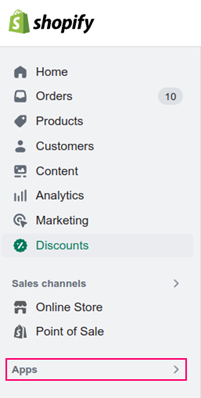
- A drop-down menu will appear at the top of the page. Select App and sales channel settings.
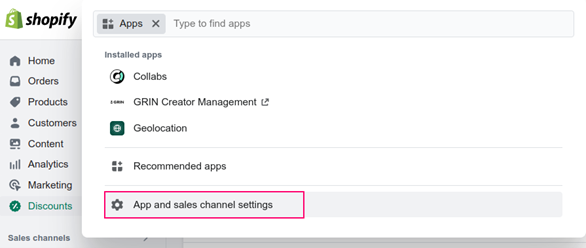
- This will open the App and sales channel settings page. Click Develop apps at the top.
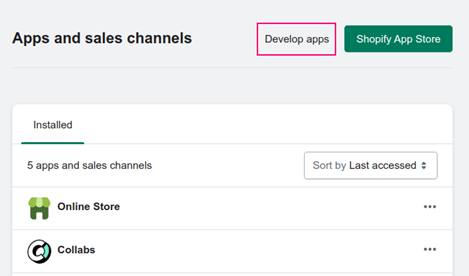
- Click Create an app.

- This will open a pop-up window where you’ll need to enter the App name and developer. These are the users who have permission to create Apps within your eCommerce.
- Click Create app.
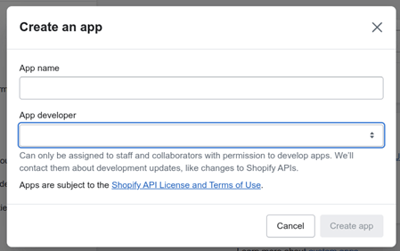
- You’ll then be directed to apps main Admin page where you’ll need to establish permissions.
- As you want to sync your store data with Influencity to enable the gifting programs, click Configure Admin API scopes.
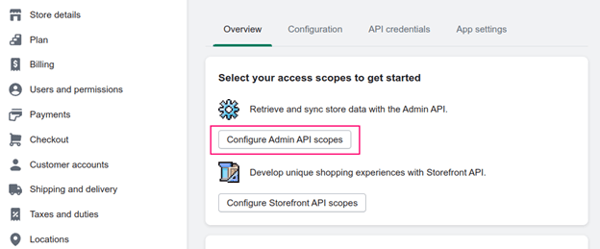
- On the next page, you’ll see all the permissions available through the app. Be sure to mark every single one.
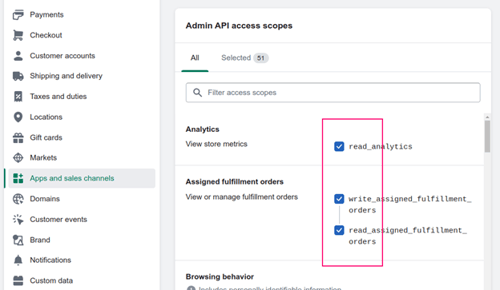
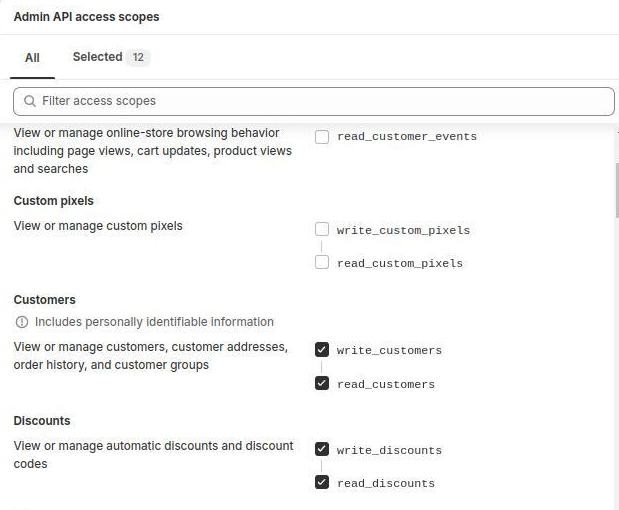
IMPORTANT! These are the permissions that must be granted in Shopify to integrate with Influencity.
read_analytics, write_discounts, read_discounts, write_gift_cards, read_gift_cards, read_inventory, read_products, read_reports, read_orders, read_price_rules, write_customers, read_customers, write_custom_pixels, read_custom_pixels
Make sure you grant ALL of these to successfully integrate your ecommerce.
- Next, in order to obtain the access token in the Admin app, you’ll need to install the newly created app in your eCommerce store.
- To do this, click Install app.
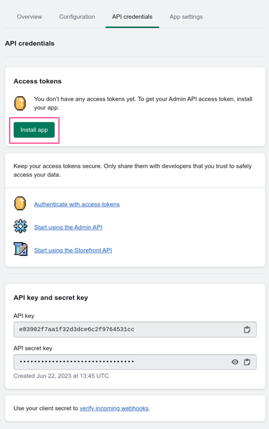
- Another window will appear where you’ll need accept the the terms of use.
- Click Install.
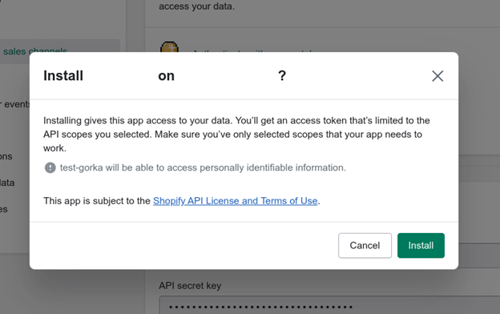
- The last step is to retrieve the API token. For security reasons, you’ll only be able to see the Admin API token once, so be ready to copy it and save it in a secure place.
- Click Reveal token once.
Note: You will need to copy and paste the API token when you later integrate your Shopify with Influencity.
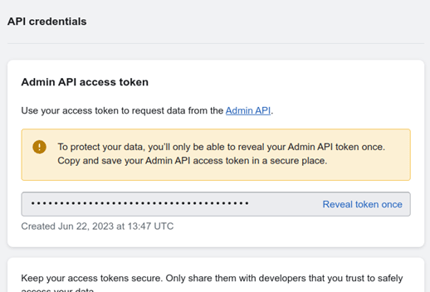
- When you open the Influencity platform to integrate your Shopify account, you’ll be asked to paste the URL of your website and this API Token (also known as an API Key).
- To learn how to configure your Shopify in Influencity and create a program, click here.