How to Share a Report With Someone Outside of My Organization
Share the latest version of your report via a URL link.
Learn how to create a shareable link that can be sent outside of your organization. For other ways to share your reports, check out our articles on how to download a report to PDF or export it to Excel.
How Can I Share My Report Via URL?
From the main Reports tab, open the report you want to share. Click on Actions and Share.

A pop-up will appear with a link. Click Copy URL and send this link to clients and colleagues by email, Whatsapp, etc.
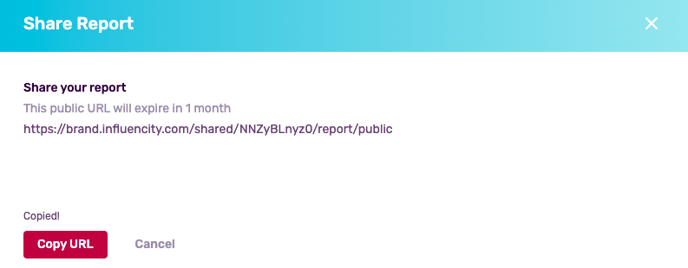
What Information Appears When I Share Via URL?
The URL is a public link and displays the same information as your report. Global metrics will appear first, just like in the Reports Dashboard. If a report includes data from Instagram, TikTok, and YouTube, data from all 3 will be included here.
Like in your Dashboard, each page will have two tabs: one for Overview, and one for Publications.
Scrolling down the Overview page will show the performance splits, that is, the engagement and interactions that can be attributed to Instagram posts, TikTok posts, and so on. If you’re using Influencity Trackings or have uploaded private metrics through Manual Analysis, information on impressions and reach will be shown as well.
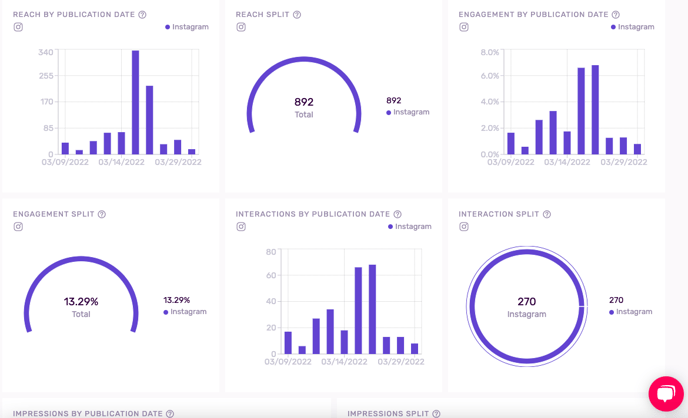
The last part of the report includes audience data such as the top countries, top cities (Instagram only), age, and gender.
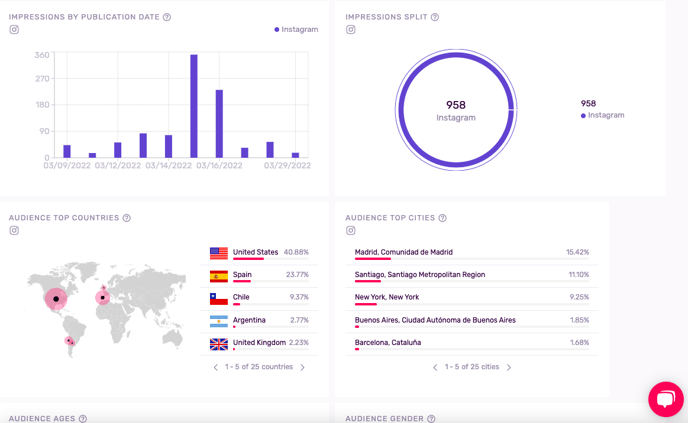
How Long Will the Shareable URL be Valid?
This link will expire after 30 days.
Will Information be Updated Automatically?
Yes, an advantage of sharing via URL is that all report information is updated automatically. For example, if you share a link with a client on Monday and on Friday you add two more posts, these new metrics will be visible to them automatically, with no need to send an updated link.
Likewise, every time you click Update publications, the link will update automatically.
Do You Need an Influencity Account to View this Link?
No, the shareable URL is visible to anyone who has this link.
Can I Hide Fields from the Shared View?
Yes, if there’s information you do not wish to share, you can hide these sections by clicking the cog widget in the top-right corner. Open the drop-down menu and select No, don’t show.
In our example below, we haven’t included costs and therefore wish to omit this section from our shared view. This section will appear in our Dashboard highlighted in gray to show that it has been hidden.

Warning: Shareable URLs expire after 30 days. To save a permanent copy of your report, download it as a PDF or Excel file.