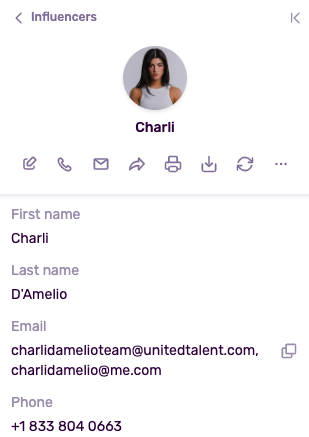Add Profiles and Influencers to Your IRM
Learn how to add profiles and influencers and work with them in the Influencity IRM.
This article will cover how to:
Note: A Profile refers to a social media account, whereas an Influencer refers to the actual person who runs an account.
Create a Profile in your IRM
What Do I Need to Create a Profile?
The account must meet the following criteria:
- Be public (meaning that anyone on that social network can see it).
- Have at least 1,000 followers.
- Not have content that's inappropriate for minors.
Note: 1,000 followers is generally the minimum to be considered an influencer.
What Are the Steps to Create a Profile?
If your profiles meets the 3 criteria above, you’re ready to begin:
- Go to the Influencers tab and select Profiles. In this view, you’ll see all the profiles that you’ve added from Discover. To add a new one, select Add profiles.
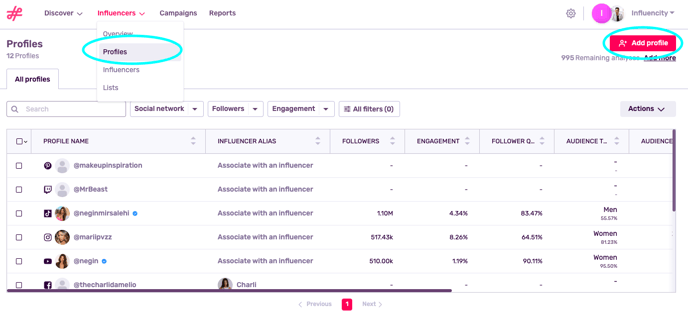
- A side window will appear. Select a social media network and paste the profile URL below.
Warning: When copying a URL, make sure you use the link from the profile homepage, not from a post or video.
- Under Profile Stats, choose if you wish to analyze this profile. If you do, you’ll see all its main KPIs for the cost of 1 monthly analysis. If you do not select this option, this profile will be included in your IRM, but no performance data will be available.
- Click Save.
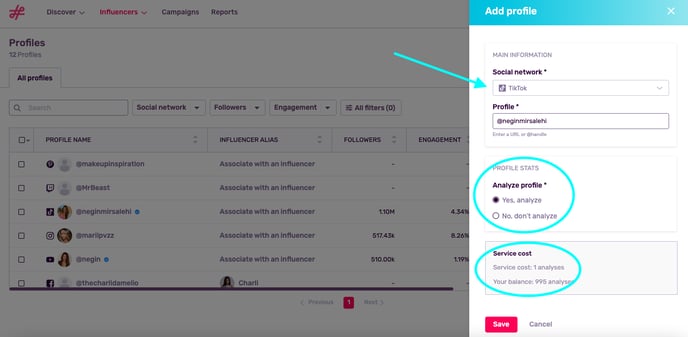
- This profile has now been successfully included in your IRM. Click on the @handle to see its detailed metrics and add price information.
- To see all the information about your collaboration, click on Associate with an influencer.
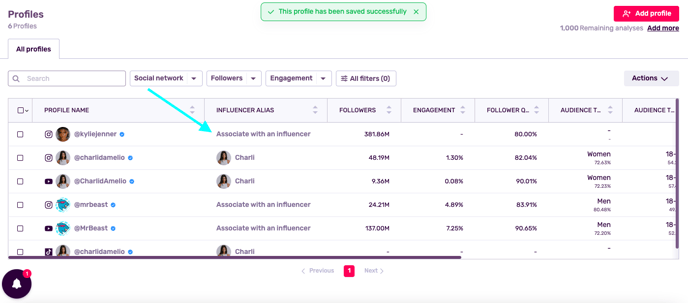
Disclaimer: Please note that adding a profile to the platform will automatically generate the associated influencer entry, regardless of whether it is analyzed. You can later on decide if you want to analyze or not the influencer.
Create an Influencer in your IRM
What Do I Need to Create an Influencer in My IRM?
All you need is a name! If you’ve been in contact with this influencer previously and have their email address or phone number, you can also add these at this time.
What Are the Steps to Create an Influencer?
- Open the Influencers section of the Influencers tab. Click Add Influencer on the right.
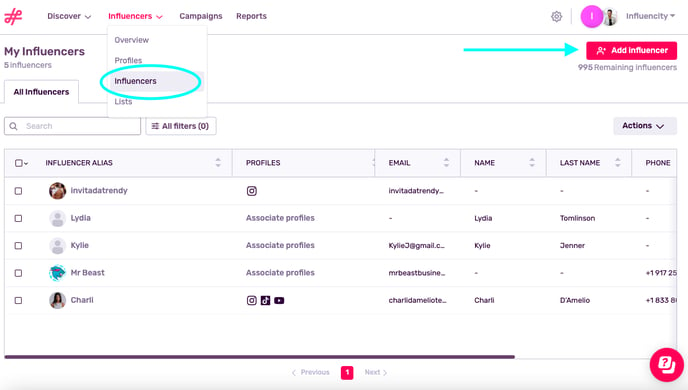
- This will open a side window where you can add an influencer’s full name (if you know it) and an alias to easily identify them.
- If you’ve already been in touch with this influencer and have their email address, you can add it here.
Tip: If you don’t have an influencer’s email, learn how to find their public email address by associating a profile to an influencer.
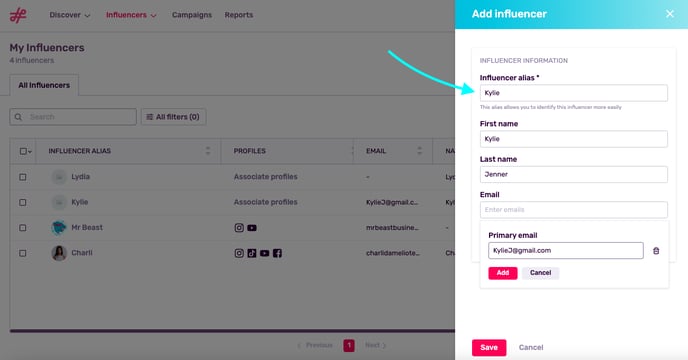
- Add this information and hit Save. You will then be automatically led to this influencer’s page in your IRM.
- At first, this section will be blank, as you haven’t associated any profiles. To associate profiles and view their full KPIs from this page, learn how to associate a social media profile with an influencer.
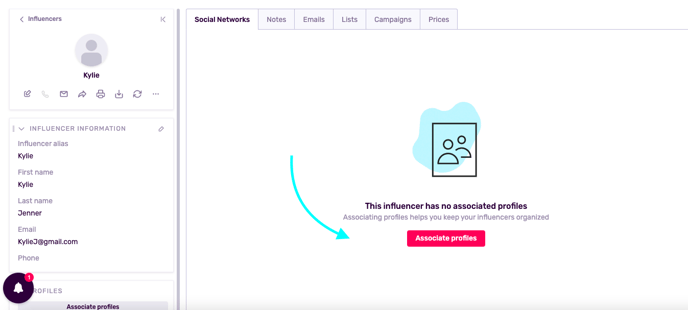
Troubleshooting
Check out our answers to your most common questions below.
I Created an Influencer, but I Don’t See Their KPIs
To see KPIs on an influencer’s page in your IRM, you must associate their social media profiles. For example, in the section above we created an influencer named Kylie. To see her performance across her social media accounts, we’d have to add her Instagram page (@kyliejenner), TikTok page, Twitch page and YouTube channel.
I Added a Profile, but I Don’t See an Email Address
Adding a profile to your IRM allows you full access to all its performance KPIs; however, to see the public email address associated with a profile you’d have to associate that profile with an influencer.
How Can I Contact an Influencer that I Add to My IRM?
The first step is to associate this influencer’s various social media profiles. Once this is complete, their public email address will appear on their page in your IRM. Click the Mail icon to send them an email directly from the Influencity platform.