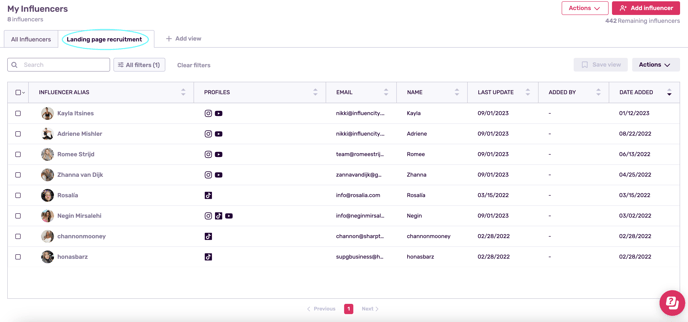Find Influencers and Profiles in Your IRM
Find the content creators you’re looking for quickly and easily by setting filters in your IRM.
Click here to:
Note: This article describes how to find profiles and influencers that are already saved in your database. If you'd like to perform a new search to find new profiles, click here to learn how Discover works.
Finding Profiles in the IRM
- Select Profiles from the Influencers drop-down menu.
- Here, you'll have several default options along the top.
- If you're looking for a specific profile, type the @handle in the search bar.
- You can also filter groups of profiles by social network, number of followers, influencer alias, and engagement rate.
- In our sample search below, we want to zero-in on the Instagram profiles, so we've selected Social network, "is any of", and Instagram. Click Apply.
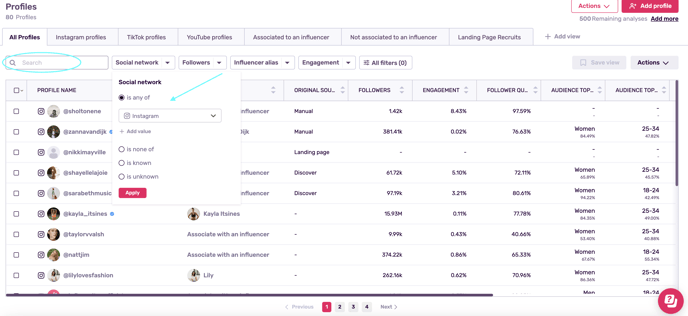
- To refine your search further, click on All filters and select the data for your search. For example, if you want to see all the female profiles, click Profile gender.
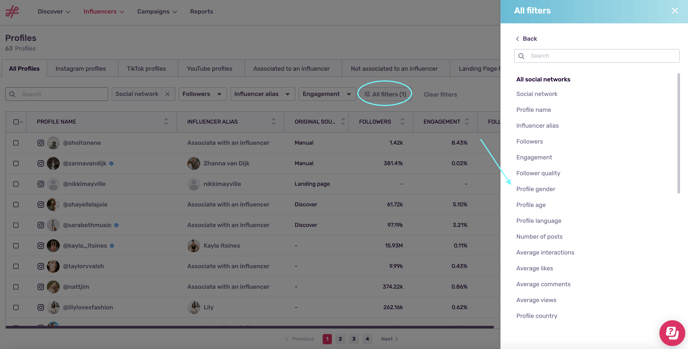
- We've now set 2 filters
Social network: Instagram
Gender: female
- If this is a search we'd want to come back to, we can save this view by going to Save view and Save as new.
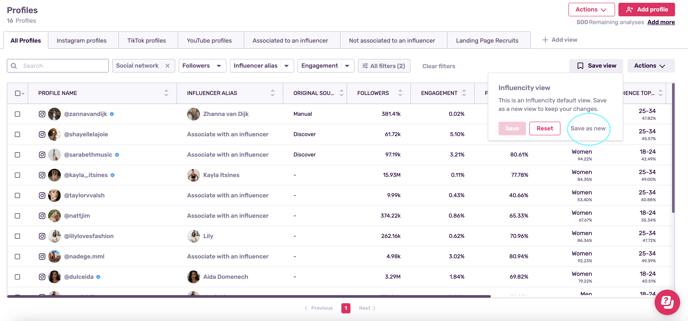
- We now have a new view saved along the top: Female Instagrammers. We can return to it whenever we want to work with this group of profiles.
Disclaimer: Please note that adding a profile to the platform will automatically generate the associated influencer entry, regardless of whether it is analyzed. You can later on decide if you want to analyze or not the influencer.
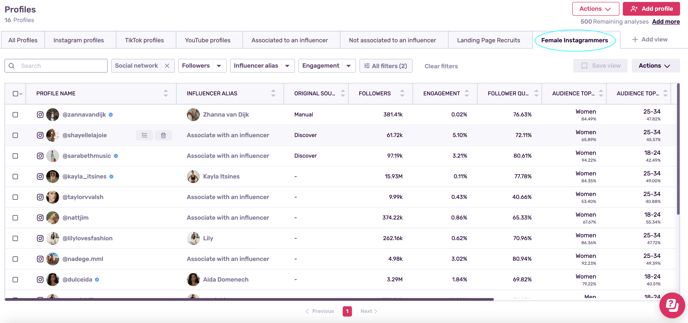
Tip: The IRM filters are great if you’re looking for a group of profiles to include in a list. For example, you could make a list of female Instagammers to see how this group's aggregate metrics and their percentage of follower overlap.
Finding influencers in the IRM
There are a number of options for finding influencers in your IRM
- Search them by name in the search bar
- Click All filters and set filters. For example, to find the influencers who came to your database via a landing page, select the filter Original source, "is any of" and Landing page.
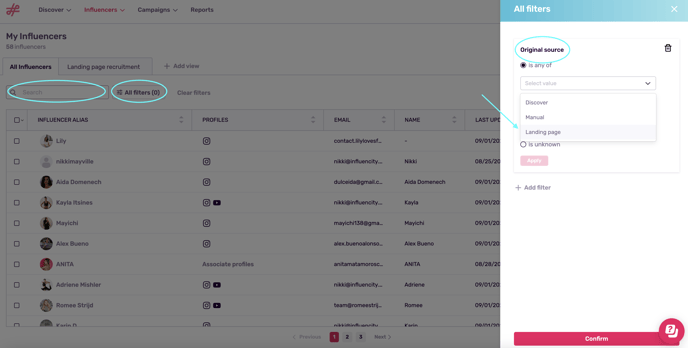
Again, if you want to come back to this search, click Save view, on the right.
In our sample IRM, we ran a search for influencers who matched the filter Original source = landing page. To have easy access to this specific group of contacts, we then created a view named Landing page recruitment, meaning all that data will be saved in one place.