How to Customize Your Report
Customize your Report Dashboard to show the information that’s most important to your campaign.
Learn different ways to tailor your report to meet your specific needs:
- Change the layout of your report.
- Choose the information that appears in each section.
- Filter publications by social network and date.
- Filter publications by data source.
- Omit sections from shared views.
If you haven’t added a report yet, learn how to create one here.
Change the Layout of Your Report
Customize the size and position of each data section. For example, if you want your Main KPIs to be front and center, click on the bottom corner of this section and drag it outwards to make it bigger. Keep dragging to push the Interactions Summary section down to the next level.

Choose the Information that Appears in Each Section
Maybe this particular report doesn’t include any video publications. Instead of having a blank field in your report, eliminate this metric by clicking on the cog widget and unticking Video Views.
If you later add some videos, you can change this view at any time.

Filter Publications By Social Network and Date
If you only want to view the aggregate performance of your Instagram posts, click Social networks & Publication types and untick TikTok and YouTube. To view publications within a specific time frame, click Publication Date and select the dates you wish to view.

Filter Publications by Data Source
Maybe you only want to see the data you’ve collected with Influencity Trackings. To do this, go to Data source and untick everything but Tracking. This way, the public and private data you’ve automatically gathered from Instagram posts through tracking will be displayed.

Note, the option Manual analysis & audience insights refers to this box that appears when you add a post via Manual Analysis. Ticking this box will provide audience insights for the cost of 1 monthly post analysis.
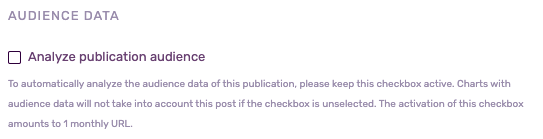
Omit Sections from Shared Views
Choose the sections of your report that you share. For example, if information regarding report costs is not relevant in this situation, you can hide this field by clicking on the cog widget and selecting No, don’t show.
This section will then be highlighted in grey to remind you that it will not appear when you share this report as a PDF or URL link.

Warning: At the moment, we are not able to customize the report view when you export your data to an XLSX or Google Sheets file. As such, these fields will still appear when you export.