Add and Eliminate Influencers from a Campaign
Include and delete influencers from a campaign.
Once you’ve created a campaign and set your goals in your campaign briefing, the next step is to add influencers.
How Do I Add Influencers to a Campaign?
Open a new campaign and click Add profile.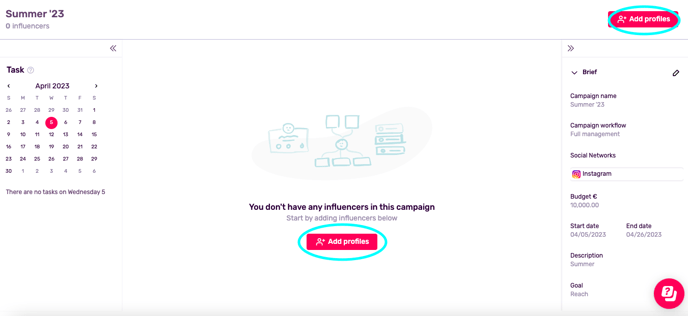
A pop-up window will appear will a list of profiles from your IRM. Please note that only profiles that meet these 2 criteria will appear:
- Profiles that match the social networks defined in your campaign briefing. For example, if I define in my briefing that the campaign will be for Instagram and TikTok, YouTube profiles will not appear as an option. (learn how to update this information here).
- Profiles that have been associated with an influencer in your IRM (learn how to associate profiles with influencers here).
Select your profiles and click Associate.
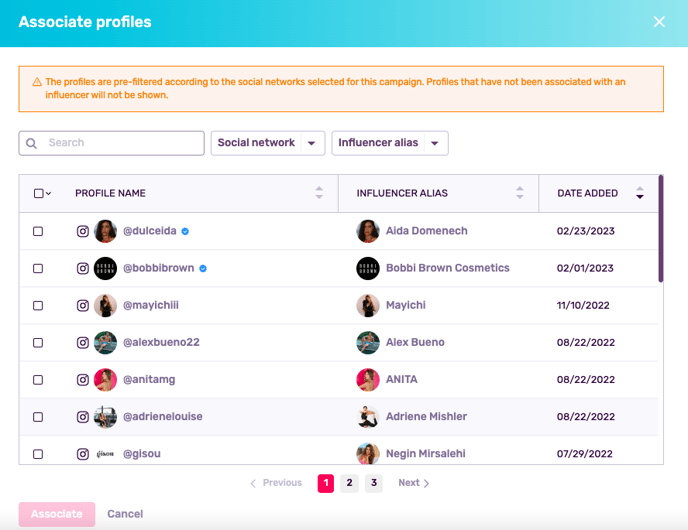
These profiles will now be associated with this campaign.
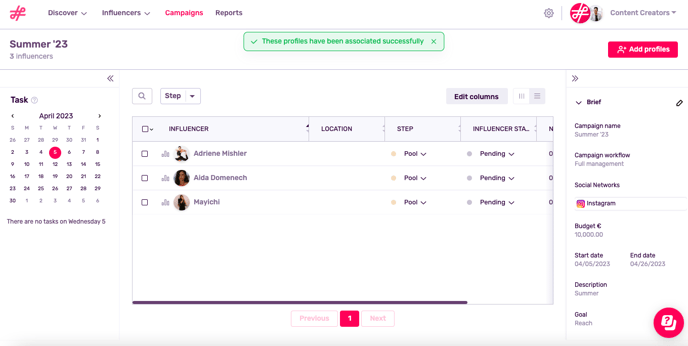
How Do I Delete Influencers from a Campaign?
This can be done as a mass action by ticking profiles and clicking Remove.
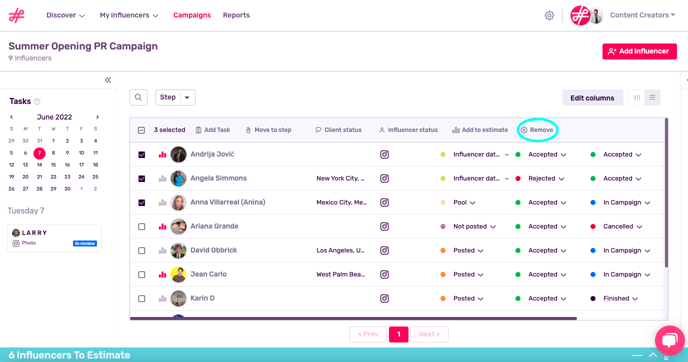
Or by selecting influencers one by one and clicking Actions and Remove.
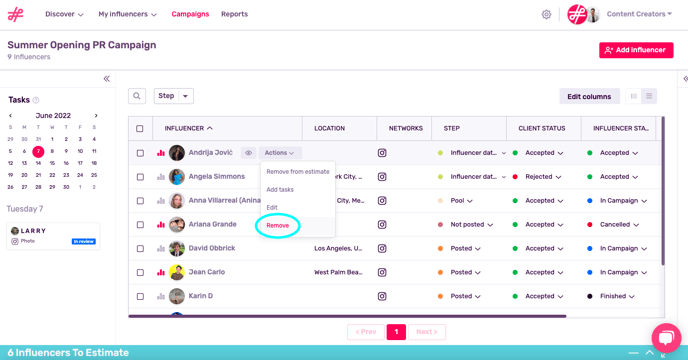
What’s Next?
Learn how to add tasks to influencers and Estimate their reach and total cost.